SAP Business ByDesign vs. SAP Business One: Vision33 Compares Two ERP Giants
SAP Business OneChoosing the right ERP solution requires careful consideration. Explore SAP Business ByDesign...
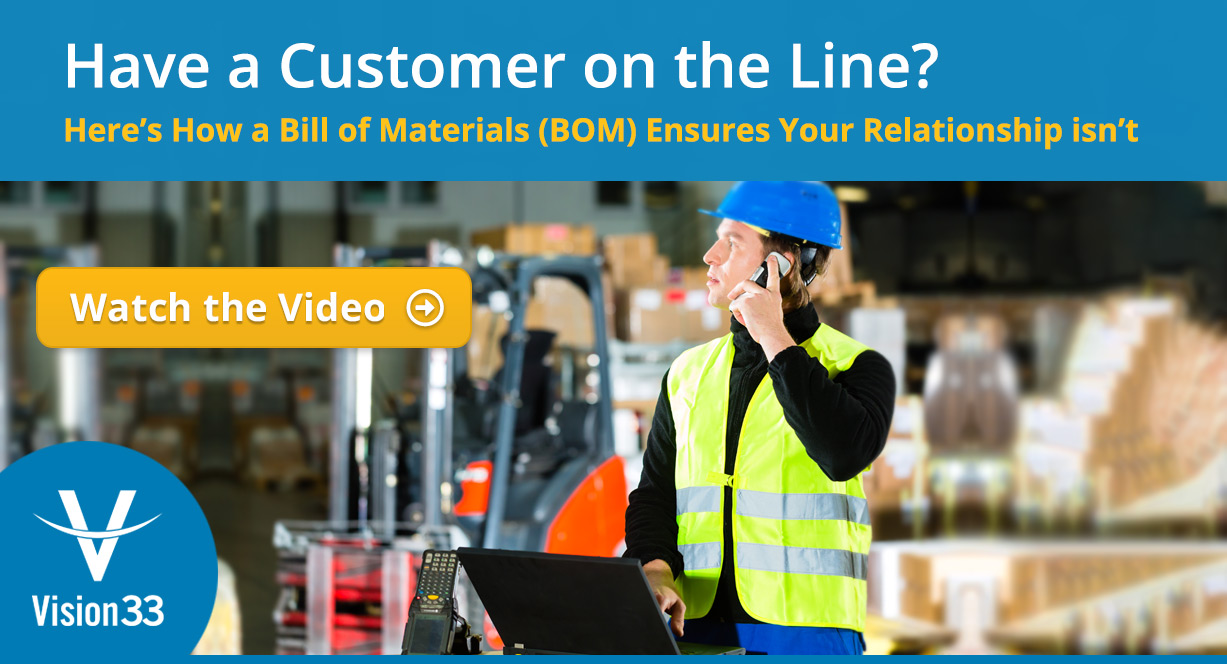
February 19, 2019
Blog > Have a Customer on the Line? Here’s How a Bill of Materials (BOM) Ensures Your Relationship isn’t.
For small to midsized enterprises (SMEs), there are many challenges that your sales representatives can encounter when servicing your customers – what is available to promise to the customer for instance. Out of the box, SAP Business One, an enterprise resource planning (ERP) solution from financial systems leader SAP provides answers to these types of questions. But sometimes your employees might want to dig a little deeper for confidence when answering a customer’s request. Today, we’ll demonstrate how SAP Business One version for SAP HANA’s intelligent reporting capabilities offer creative solutions to your common business challenges.
Let’s say there’s an important customer on the line who needs an order filled by a certain date. If the salesperson makes a promise you can’t keep, like a delivery date for a product that you just can’t meet, then you’ll lose not only lose the customer but also their future business. If you’re unsure about whether you have the inventory or capacity to meet the order, then you might turn away a lucrative deal with unused capacity. This is when a Bill of Materials (BOM) report in SAP Business One version for SAP HANA can help. A BOM report is a hierarchical arrangement of components that lists all the raw materials and child, or sub-assemblies required to produce a finished product. Here’s how it works.
From the main menu on the left-hand side of the application, click on ‘Sales – A/R’. From here you could select a ‘Sales Quotation’, ‘Estimate’, or in this case a ‘Sales Order’. This is where you go to place an order. As the BOM is referenced here in the ‘Item No.’ field, a lot of things can occur to answer the questions of the sales rep including, ‘can I deliver this to the customer by X date’, and ‘do I have the capability to deliver what the customer wants when they want it’? This is easy to do in SAP Business One version for SAP HANA.
Here are the typical steps a salesperson would follow when creating a Sales Order for a customer on a call.
Step 1: Adding the Sales Order to the systemOpen ‘Sales Orders’ and in either the ‘Customer’ or ‘Name’ field enter the customer ID number or if you don’t know it offhand, start typing the company name to locate their record. When you enter the BOM in the ‘Item No.’ column, a lot of information will be prompted in the system.
Step 2: Determine Whether You Can Deliver What the Customer WantsBy clicking the ‘Can I deliver’ button, users will see a ‘Sales Order Supplication’ report. Here they can determine if there is enough inventory on-hand to deliver the order. With one click, users can expand the BOM and see the if the status of the components/ingredients are available to build what the customer wants.
Step 3: Creating a Work OrderNow that the salesperson is certain that there’s inventory on-hand, the next step is to create a work order using the ‘Work Order’ button. Pressing the ‘Work Order’ button will prompt the ‘Procurement Confirmation Wizard’. You may not want sales representatives to release work in process orders to the shop floor, but this simply creates a planned work order, leaving the rest to your operation professionals to schedule the job appropriately.
By right-clicking on the screen, users can get easy access the ‘Relationship Map’ report, this will provide users with a graphical representation of how things are connected. You can see the link between the ‘Sales Order’ that was created and the associated ‘Production Order’ to build the customer’s order. This is all predicated on knowing that there are enough components in inventory.
By right-clicking from the ‘Relationship Map’ screen, you can see ‘Production: Related Components.’ This will display the required components for that work order and all the resources required for production. All this information is available at a glance on a single screen, allowing your sales team to easily access information and improve efficiency.
The next question to ask is, ‘do we have the capability to deliver what the customer wants when the customer wants it’? The answer is easy to find because the work, sales, or planned work order allocates the necessary inventory for the job’s completion.
Next, looking at the Production Order’s ‘Routing Date Calculation,’ select from the drop-down menu, the ‘Start Date Forwards’ option and then click on ‘Update Now.’ You can then determine how soon, based on available inventory and resources, you can complete an order. This will utilize and maximize the available capacity, without requiring overtime hours or expedited materials. It will then provide the user with the date it will take to complete the order in the ‘Due Date’ field.
Now, when your sales representative is speaking with a customer on the phone, SAP Business One version for SAP HANA’s BOM and associated reports will give them the real-time visibility they need to answer a customer’s request at the drop of a hat and deliver exceptional customer experience.
For more on BOM in SAP Business One watch the video demonstration.
Subscribe to our newsletter to receive our latest blog posts, case studies and ERP news delivered straight to your inbox.
Choosing the right ERP solution requires careful consideration. Explore SAP Business ByDesign...
Learn how SAP Business ByDesign provides a comprehensive view of your organization and connects...
In this blog post, we discuss SAP Business One and NetSuite and the top 6 reasons businesses prefer...
Recieve our latest blog posts, case studies, and ERP news
delivered straight to your inbox.