4 Ways to Drive Financial Resilience With Beverage ERP Software
BrutosAdult beverage ERP software optimizes costs and production scheduling, tightens inventory control,...
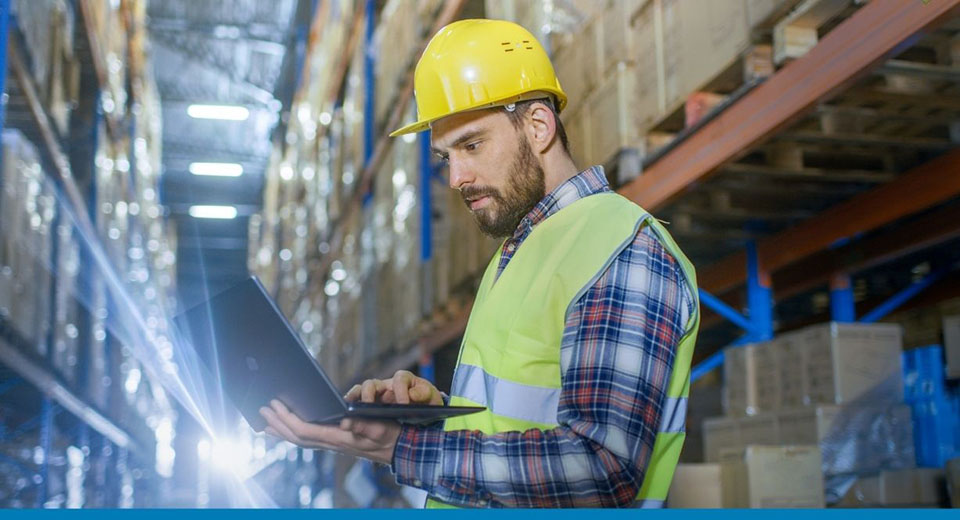
April 28, 2022
Blog > How to Leverage the Inventory Audit Report in SAP Business One
One of SAP Business One's real values is its perpetual inventory system. The perpetual inventory system immediately updates every transaction processed, no matter which business area it originates from, including sales, purchasing, production, receiving, shipping, and general inventory management.
The Inventory Audit Report is one of the most meaningful reports in SAP Business One. This report shows the entire history of every transaction and allows you to drill down to any document that affected the item balance.
This report is useful for comparing the accounting and logistic views, as it explains the value changes in inventory accounts. Although this report doesn't recalculate item costs, it does display the information from the database.
To access the inventory report, select Inventory > Inventory Reports > Inventory Audit Report.
This window will appear to generate the Inventory Audit Report:
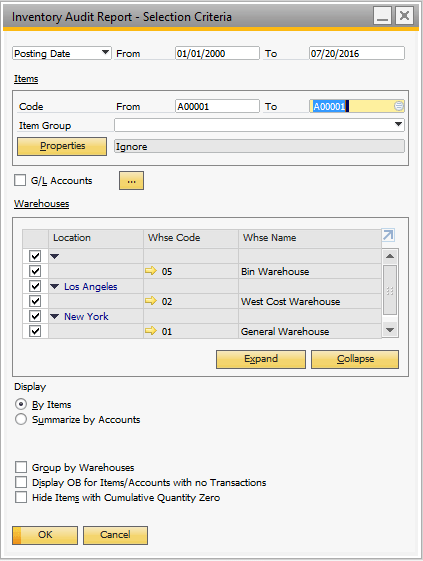
These selection criteria fields will generate an Inventory Audit Report:
If an item has no transactions in the date range but has open transactions from previous periods, the total of these transactions is presented as an open balance for this item. The report total displays the item valuation from the end date of the date range—that is, it contains the opening balance figures and transactions within the date range.
Once the fields are populated, the Inventory Audit Report will display the relevant data.
Tip: When you print the report, you can print the selection criteria on a separate page.
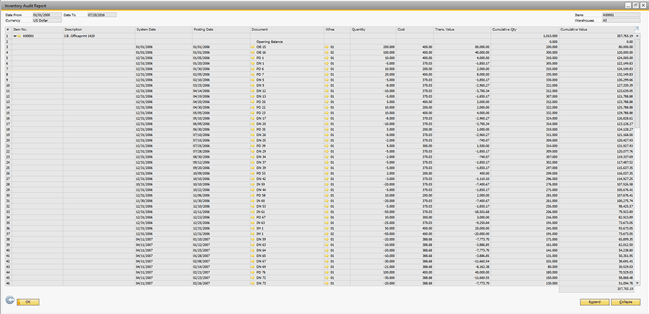
At Vision33, we provide tutorials, training, and tips and tricks for business owners and their employees, so our customers get the most value from their SAP Business One investment.
Whether you’re an existing SAP Business One customer or a growing business that’s considering SAP Business One for your business and inventory management system, Vision33 has the world's largest and most experienced team of SAP Business One consultants located around the globe.
For more SAP Business One how-to articles, visit our Customer Resource site below.
Subscribe to our newsletter to receive our latest blog posts, case studies and ERP news delivered straight to your inbox.
Adult beverage ERP software optimizes costs and production scheduling, tightens inventory control,...
[Updated] A cloud ERP solution benefits your business by overcoming inventory management...
[Updated] Food and beverage manufacturers are moving to cloud ERP to improve inventory management...
Recieve our latest blog posts, case studies, and ERP news
delivered straight to your inbox.