6 Reasons Businesses Choose SAP Business One Over NetSuite
SAP Business OneIn this blog post, we discuss SAP Business One and NetSuite and the top 6 reasons businesses prefer...
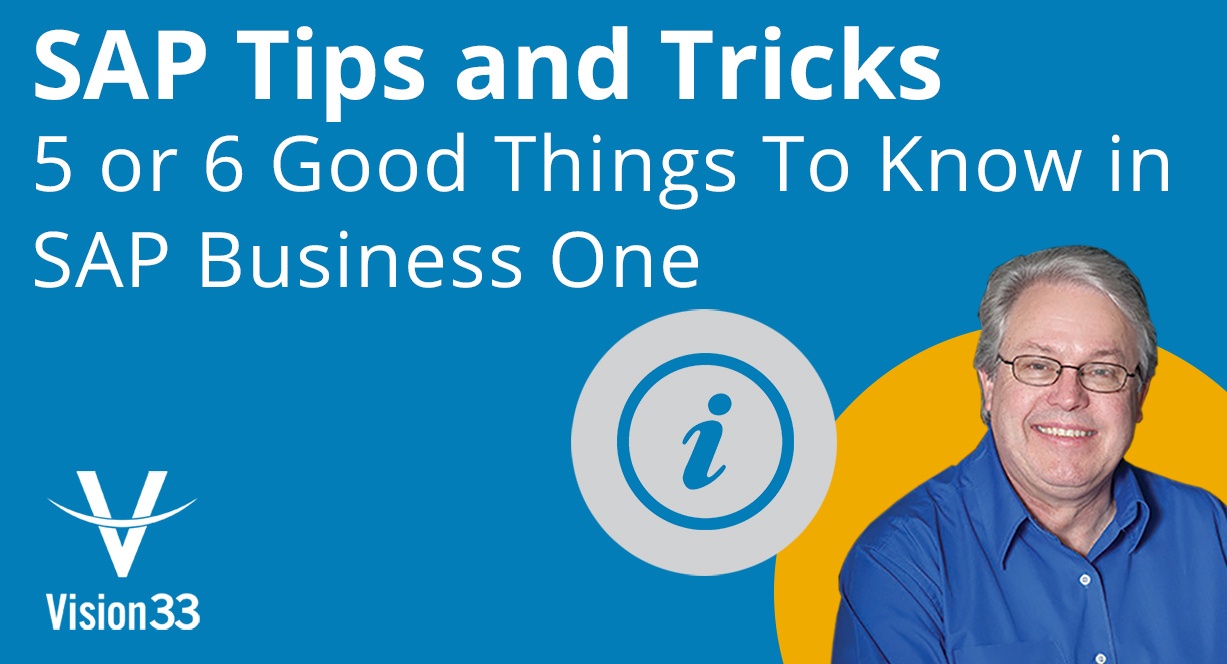
December 04, 2018
Blog > 6 Good Things to know about SAP Business One
To ensure that customers get the most out of their investment in SAP Business One, Vision33 offers an exclusive customer support program that includes training opportunities and user events. Every Wednesday, Vision33 TOTAL Care hosts an educational web-chat for our customers. To that end, here are 6 features in SAP Business One, that although simple, are quite effective in improving efficiency in your day-to-day use of the solution. In a recent webchat Carl Lewis, Vision33 TOTAL Care Wednesday Webchat host and SAP Business One Ambassador, covered the following features:
Live Collaborations
This feature sends messages to other SAP Business One users within your organization – much like an instant messenger application. You’ll find it in the tool bar. When prompted you’ll see a list of users that you can type a message to. You can share some documents using the Share Data button. It’s a secure method to share information within SAP Business One.
Beyond the shortcuts that the SAP Business One consultants have set up for your business when your system was first configured, some users may not know that you can add your own shortcuts as well. To create hotkeys to conveniently access important functions, you can go to ‘Tools’ then go to ‘My Shortcuts’ to see a list of options. You can also just press the F2 key to access. Select ‘Customize’ from the ‘My Shortcuts’ to add shortcut. You can set the functions, from F1 to F12, to prompt an action - such as a Sales A/R, or Sales Order. Once you click ok, you’ll be able to immediately use the shortcuts. This is very efficient if you use a function in SAP Business One with any degree of frequency – reducing the number of clicks.
From the modules tab go to the ‘Business Partner Modules’ and then to the ‘Business Partner Master Data’ and then it’s on the ‘Accounting’ tab. Sometimes, when you have a business partner that is both a partner and a business vendor you’ll notice that you can link the records using the connected vendor field. This is beneficial if you are looking at a ‘Customer Receivables Aging’ report, because you can select ‘Consider Connected Vendors’ check box from the selection criteria so that you can see AP invoices for which there are debits. So, the real balance of those two things are reflected and added together. It’s also helpful when you do reconciliations, you can pull together two of the customer accounts against one another.
Another update SAP has made is to the drawers of accounts. Under ‘Financials’ in the module menu, and ‘Chart of Accounts’ you’ll see that you can now rename the drawers, which at one point were fixed and couldn’t be customized to how your business model requires. Click on ‘Assets’ in the list and you can enter a name and the name of the drawer will change in real-time.
This feature enables users to move line items around in quotations and bills of Material (BOM). For BOM it’s nice to be able to structure the list in the order that things need to be assembled/placed/timed/moved onto shop floor. To access the feature, open a sales quotation and then you can see a few line items. Very simply you can use the arrows on the right side of the item list to move an item above another, altering how the list was initially created. Once you click ‘Ok’, SAP Business One will save the list in the new order. Similarly, in the ‘Production’ list, under a ‘BOM’ you can highlight items using the arrow keys.
When you fill out a form, like a quotation or sales order, you must move from one field to the next with the tab key. Now you can also use the ‘enter’ button on your keyboard’s number pad, increasing the efficiency of data entry. You can set this up under ‘Administration’ ‘Module,’ ‘System Initialization,’ then under ‘General Settings’ in the ‘Services Tab,’ check ‘Use the Numeric Keyboard ENTER key as the TAB key.’
To learn more about these great features in SAP Business One, and to access many other useful SAP Business One resources, watch the recent Vision33 TOTAL Care Wednesday Webchat video hosted by Carl Lewis.
This resource is hosted in our Vision33 Resource Library. Gain free access to this resource by signing up. You will also have access to Vision33’s extensive enterprise technology library of training materials for SAP Business One. Inside you’ll find ERP tips and tricks, video demonstrations, product brochures, and many more enterprise technology resources. Select from ERP functional areas to expand your knowledge of specific solutions like SAP Business One as you grow your business. Signup today.
Subscribe to our newsletter to receive our latest blog posts, case studies and ERP news delivered straight to your inbox.
In this blog post, we discuss SAP Business One and NetSuite and the top 6 reasons businesses prefer...
SAP Business One Web Client is the foundation of the next generation of SAP Business One: smarter,...
Choosing the right ERP solution requires careful consideration. Explore SAP Business ByDesign...
Recieve our latest blog posts, case studies, and ERP news
delivered straight to your inbox.