Unmask the Hidden Costs of QuickBooks
Sage IntacctAre you throwing money and manpower at a system that's holding you back? Discover the hidden costs...
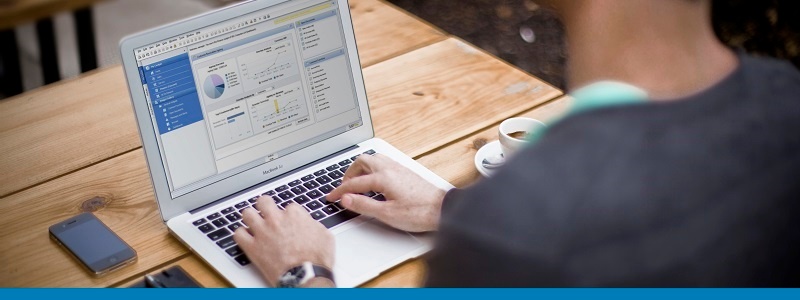
December 19, 2016
Blog > 4 Essential ShortCuts for Standard Reports in SAP Business One
Many small businesses struggle with the complexities of generating accurate and timely reports from company data. Few report generation tools have both the ability to gather the correct data and the flexibility needed to put that data into a useful format. Businesses are forced to export data into various applications and then piece that data together to create reports that can be out-of-date the moment they are created.
SAP Business One provides a series of predefined, built-in reports that you can analyze in various ways by using the selection and sort functions. Navigating in a report enables you to quickly access the underlying detailed information that in contains – You can print, e-mail, or export any report to Microsoft Excel right from the system.
Whether you’re new to SAP Business One or a long-time user, here are some tips and tricks that dive deeper into the reports module that can help you save time, work more efficiently and get the most out of your system:
You schedule report executions by running queries and specific receipts of the generated reports. The receipt either obtains the reports via email or views them directly in SAP Business One as a user.
Available formats of generated reports found in SAP Business One include PDF, HTML, and XML. You can also access these reports via email, as an attachment - reports in HTML format can also be sent as the email message body.
The following situations are the main triggers for setting up report execution schedules:
Read on to find out more about the report scheduling function of SAP Business One.
Ever wondered about the details behind the price discount? A Price Report option is available, and can be accessed from the price field in the document. When you generate this report, it displays all prices, their sources and details, based on the defined selection criteria.
The automated report saves time and provides greater control over business costs with full visibility into expenses and pricing options.
This how-to guide shows the information regarding the pricing and discount rules, explaining the value populated in the document line.
You use backorder processing to track customer sales orders received for which the inventory has not yet been shipped. Normally, this occurs when the available quantity is insufficient to fill the order. The backorder process lets you check how much is missing, and once the inventory is replenished, you can ship the required quantity to your customers.
When you receive information on a backorder, handle it in one of the following ways:
Thanks to timely and accurate reports you can schedule and define automated distribution to selected recipients, saving time and better decision making.
This guide shows how to see the remaining quantities to be delivered to the customer.
Excel Report and Interactive Analysis is a solution that provides a report designer and predefined reports. In the report designer, you can design and manage Excel reports and pivot tables on the Excel Report and Interactive Analysis tabs, respectively. When you utilize its exclusive functions together with standard Microsoft Excel features, the Excel report and interactive analysis designer enables you to create reports in an intuitive way based on semantic layers.
In addition, by leveraging the SAP in-memory computing technology, it provides real-time computing for your reports, giving you improved access to your data.
Read the step-by-step process on how to launch the Excel Report and Interactive Analysis Designer.
For more information about working with the Crystal Reports software, version of the SAP Business One Application, sign up for the Vision33 Resource Site. It offers an assortment of documents to learn essential shortcuts to improve your everyday usability and productivity.
Subscribe to our newsletter to receive our latest blog posts, case studies and ERP news delivered straight to your inbox.
Are you throwing money and manpower at a system that's holding you back? Discover the hidden costs...
Learn the warning signs that your current setup is doing more harm than good, and explore Sage...
ECommerce for manufacturers is critical to drive growth, efficiency, and profitability—and that’s...
Recieve our latest blog posts, case studies, and ERP news
delivered straight to your inbox.