Get Ahead of Supply Chain Challenges With Cloud ERP
SAP Business OneCloud ERP offers a solution to supply chain challenges by providing real-time visibility,...
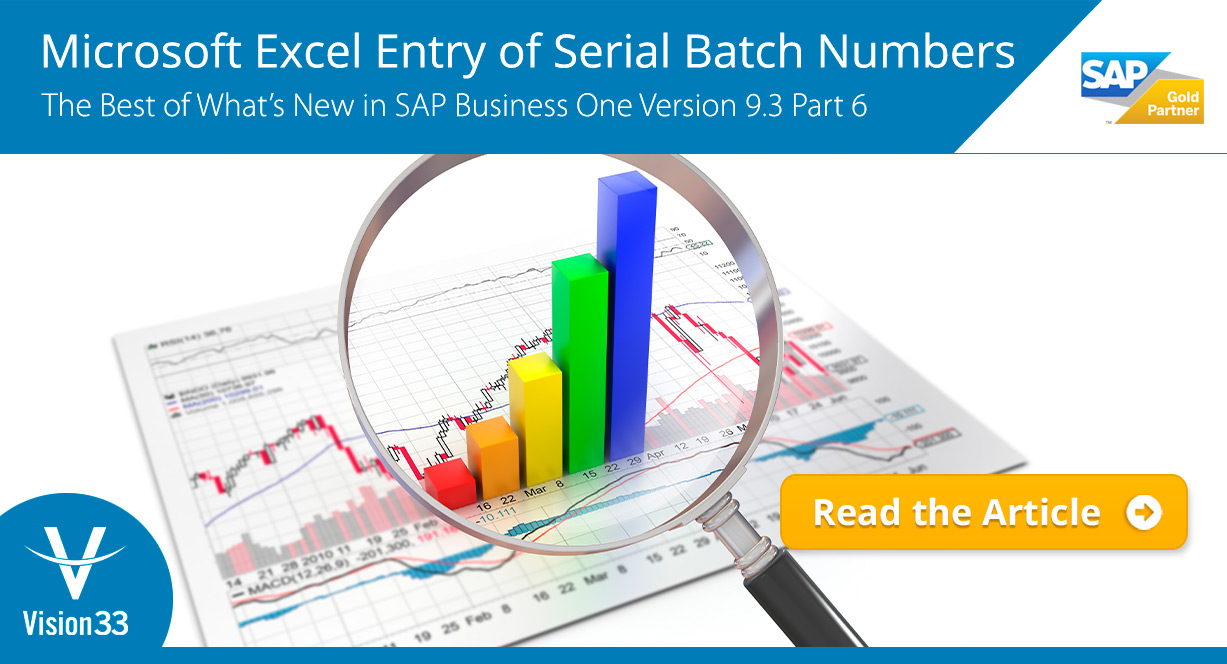
March 18, 2020
Blog > Microsoft Excel Entry of Serial Batch Numbers: The Best of What’s New in SAP Business One Version 9.3 Part 6
The upcoming general release of SAP Business One version 9.3 is slated to have many brand-new features that build upon the solution’s core offering, including areas such as: administration, sales, production, inventory, financial management, project management, and more. Equally, the latest version of SAP’s flagship enterprise resource planning (ERP) solution for small to midsized enterprises (SMEs) is host to enhancements that substantially improve upon the existing feature set.
In a recent Vision33 TOTAL Care webchat, Carl B. Lewis, Chief SAP Business One Ambassador at Vision33, demonstrated how importing serial batch numbers into SAP Business One has been enhanced with a time-saving feature. While users have long enjoyed the ability to copy and paste data from a spreadsheet into SAP Business One, in version 9.3 it is now possible to access this function from the Inventory Module as well.
Complex manufactured products such as electronics, or devices from highly regulated industries such as the life-sciences, are usually issued by serial and batch numbers to better manage them throughout the supply chain. In part 6 of the SAP Business One version 9.3 highlight video, Lewis begins with a scenario with one such item received in Inventory Transaction Goods Receipts within the Inventory module.
As always, a user can see details about an item by opening the Item Master Data. Under the General tab, users will see a field titled ‘Manage Item by,’ which in this example displays 'serial numbers.' Additionally, Item Master Data reveals that this item is ‘Issued Primarily By’ serial and batch numbers. These details will have implications in how the units are imported into SAP Business One.
Knowing that the item in question is serialized, the next step is to take receipt of it. This requires that a user first enter details including Manufacturers Serial Number and a Serial Number (since the item is managed by serial and batch numbers based on the Item Master Data details described previously). SAP Business One also offers fields where a user could enter additional details such as expiry dates, location etc. Following the entry of the serialized item, in this example, a laser printer, if a user were to take receipt of the same model of printer in the future at a cheaper unit price and greater quantity, then they can now do so with version 9.3's new time-saving feature.
Supposing the user were to take receipt of 50 units, the 'Serial Numbers - Setup' in SAP Business One would normally require the user to enter the serial number details for each unit because, as outlined previously, they are managed at the serial level. If the supplier of these 50 printers had sent the serial number information to the user in a spreadsheet, or even if the user kept a spreadsheet which automatically incremented serial numbers, it is now possible to copy and paste that data directly into SAP Business One. This is as simple as highlighting the data off the spreadsheet, right-clicking and selecting copy then pasting into the cell in SAP Business One.
In SAP Business One version 9.3, the copy and paste feature enhancement for inventory enables the user to add serialized items much more quickly; rather than having to enter in the data manually one by one. Also, support for copying and pasting this data in real-time avoids having to use the Data Transfer Workbench (DTW) to import the data, making for a simpler and more efficient import process. Depending on your system’s performance, this process can take an even shorter amount of time!
For more information on Microsoft Excel Entry of Serial Batch Numbers as information on specific costing methods, watch part 6 of the SAP Business One version 9.3 highlight video. You'll also find many other useful SAP Business One resources.
Part 9: Project Management Revisited
Part 8: Pricing Enhancements for Discount Groups
Part 5: Advanced GL Determinations with User Defined Fields
Part 4: Authorizations, Personal Settings, Production Router
Part 3: Journal Entry Import from Microsoft Excel and Change Log Utilty
Subscribe to our newsletter to receive our latest blog posts, case studies and ERP news delivered straight to your inbox.
Cloud ERP offers a solution to supply chain challenges by providing real-time visibility,...
The right cloud ERP software for brewery and distillery mergers and acquisitions sets your business...
By implementing cloud ERP, food and beverage businesses get ahead of supply chain fluctuations by...
Recieve our latest blog posts, case studies, and ERP news
delivered straight to your inbox.