Pine Apparel Refashions Distribution With SAP Business One, FocusPoint, and Produmex Scan
SAP Business OneSAP Business One is a powerful, flexible ERP solution that provides a single, transparent view of...
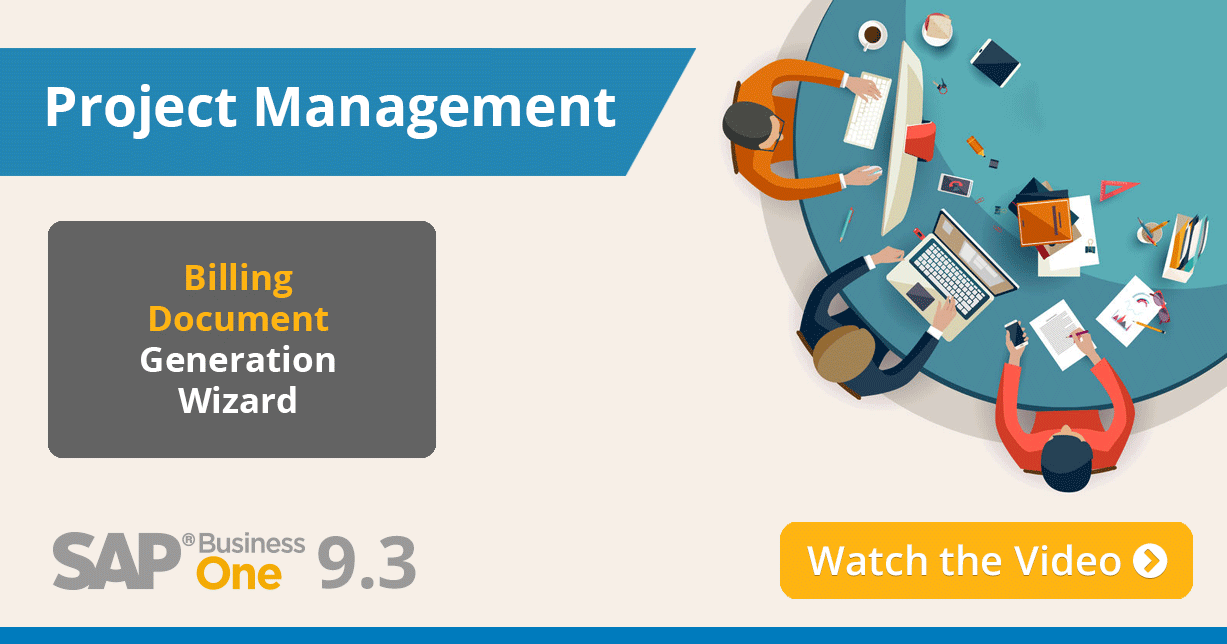
February 07, 2018
Blog > Project Management Revisited: The Best of What’s New in SAP Business One version 9.3 Part 9
Project management first appeared in SAP Business One version 9.2. Since then, SAP has made significant strides with the functionality; adding new enhancements in the upcoming release of SAP Business One version 9.3. In the final entry of Vision33’s The Best of What’s New in SAP Business One version 9.3 series, the focus is on how users can leverage yet another new project management enhancement in the application. In a recent Vision33 TOTAL Care webchat, host Carl B. Lewis, Chief SAP Business One Ambassador at Vision33, demonstrated the new Billing Document Generation Wizard along with a short reminder of setting up projects. Here’s a recap of the video:
If you don’t see Project Management in the main menu module section, the reason may be that it hasn’t been turned on yet. To turn on project management in SAP Business One (version 9.2 onward), go to Administration>System Initialization>Company Details, then on the Basic Initialization tab, look for the Enable Project Management checkbox. Note that once it is selected, the checkbox will remain on and can’t be turned off again.
The other reason why users may not see project management in the menu is because it is hidden. To unhide the functionality go to form settings in the SAP Business One ribbon. There you will see Form Settings - Main Menu. Here the user will see a checkbox for Project Management, select it to ensure it appears in the modules menu.
Once the Project Management function is turned on, users can access it from the modules menu of SAP Business One. From here users will see several sub-menu options including: Project, Billing Document Generation Wizard (a new enhancement in SAP Business One version 9.3 which is described a little later), and Project Reports.
Beginning with the Project sub-menu item, users can create many types of projects and set them to either ‘internal,’ (a project that pertains to something within the company, such as a software systems upgrade) or 'external,' (where it relates to the customer). Projects in SAP Business One support: multiple stages, a budget summary, a remarks field, and attachments. Further, each project stage can have open issues, documents that are associated with it, or A/R invoices that have been posted against the project. It' also possible to associate production orders, and even activities. By right-clicking, users can select a ‘Gantt Chart’ for a visual snapshot view of the project timeline. A slider bar enables users to adjust the time view from months down to weeks or individual days and provides users with a graphical representation of the project’s timeline.
When posting things against a project, including documents against a stage of the project, it is possible to track them in SAP Business One project management. The summary page will list the amount of open A/R for instance, what’s been invoiced, and the total accounts receivable (deliveries not yet created as invoices for example). Another type of project that the user can create is one with subprojects. In this type of project, the user must select the “Project with Subprojects” checkbox. Users will then note that there is a subprojects tab. Then each of these subprojects can have their own stages as well - projects within projects - giving the user more flexibility.
In SAP Business One version 9.3, the ability to record time has been added to projects. Users will notice some changes to the timesheet as well. Timesheets can be found in the module menu Human Resources>Time Sheet. Users can also access their timesheets from the web client for greater accessibility for greater accessibility of recording time against projects. In the video, Lewis demonstrates how users can associate an employee’s timesheet to a project by referencing the Project Code and Project Name and an associated stage.
When clicking on 'Stage,' users will be presented with a list of stages and subprojects to select from. Once the stage is selected any associated costs will be posted against it. Once added, the timesheet is recorded in SAP Business One, however, posting the timesheet to the project requires an added step.
Under the project management module, users will see a new function: the ‘Billing Document Generation Wizard.’ This allows users to post to a project in an automated way and can handle the posting of timesheets. Users can create a delivery or an A/R invoice as well. From the wizard, a user can specify the customer, financial project Stage, and project activities, from a single convenient location. Source types can be selected, and it is here that users can now include recorded time as well. Once the project has been specified, users can select timesheets of various project stages.
In the invoice that SAP business One generates, users will note that it pulls the project and the stage over. While there are a few limitations to the functionality, there are also work-arounds described in the highlight video. Once the user goes back into the project, users will see an invoiced amount and under the A/R Invoice section, users will further see the associated document number as well. The billing wizard thus collects open document lines and billable items connected to a given project.
The enhancements to project management in SAP Business One version 9.3 gives users a holistic overview of projects and detailed information related to each project - increasing productivity and transparency. To read more about Project Management enhancements in SAP Business One version 9.3, and to access many other useful SAP Business One resources, watch the video featuring highlights from the latest Vision33 TOTAL Care Wednesday Webchat.
Part 8: Pricing Enhancements for Discount Groups
Part 6: Microsoft Excel Entry of Serial Batch Numbers
Part 5: Advanced GL Determinations with User Defined Fields
Part 4: Authorizations, Personal Settings, Production Router
Part 3: Journal Entry Import from Microsoft Excel and Change Log Utilty
Subscribe to our newsletter to receive our latest blog posts, case studies and ERP news delivered straight to your inbox.
SAP Business One is a powerful, flexible ERP solution that provides a single, transparent view of...
SAP Business One is an enterprise resource planning (ERP) solution that helps distributors navigate...
With Vision33's Customer Portal, FortPro’s salespeople can focus on higher-value tasks like...
Recieve our latest blog posts, case studies, and ERP news
delivered straight to your inbox.