Renew Your Commitment to SAP Business One With the Latest Release and Trusted Support
SAP Business OneRenew your commitment to SAP Business One with the latest release and trusted support. Discover the...
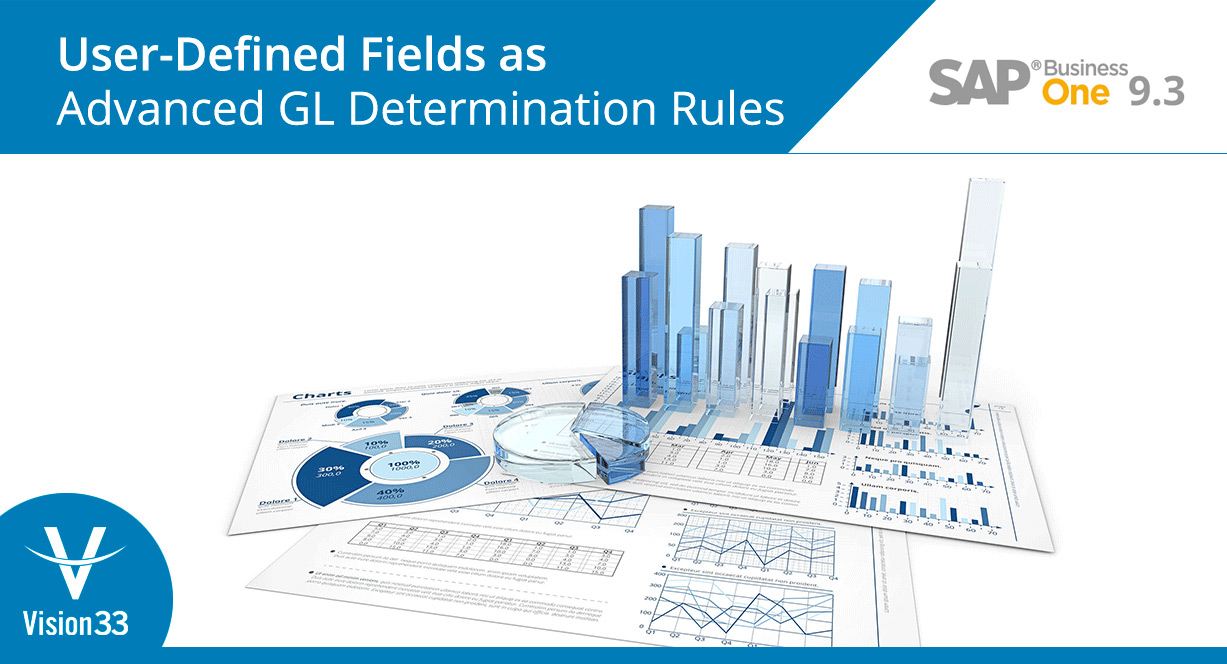
January 05, 2018
Blog > Advanced GL Determination with User-Defined Fields: What’s New in SAP Business One Version 9.3 Part 5
Many have been anticipating the latest release of SAP’s flagship solution, SAP Business One. By upgrading to version 9.3, users gain access to even more user-requested feature enhancements than any previous version to date! To highlight some of the most anticipated features, Vision33’s Chief SAP Business One Ambassador, Carl B. Lewis, has been demoing the new version of the ERP solution in the Vision33 TOTAL Care Wednesday Webchats. Last time, the focus was on requested feature enhancements including Authorizations, Personal Settings, and Production Router. In the Best of What’s New in SAP Business One Version 9.3 Part 5, the focus shifts to the addition of user-defined fields to advanced general ledger (GL) determinations.
If you didn’t know, advanced account GL determination was one of the top features added in SAP Business One version 9.0. The addition of these rules or 'determinations' enabled businesses to view all their financial accounts in one centralized module within SAP Business One for greater visibility. It gave users the ability to access rules for determining which transactions should go to which accounts. For example, segregating a sales revenue account by country, state, item, or business partner group. In the upcoming version of SAP Business One version 9.3, user-defined fields have been added as part of the advanced GL determination rules.
In the demo, Lewis points to several places throughout SAP Business One where user-defined fields may be found. For example, there could be a user-defined field under the Business Partners module, relating to master data for instance: A user-defined field for ‘Region,’ could define the location of a customer. There could also be another under Sales A/R module, relating to A/R invoices: A ‘Where Used’ field associated with an invoice helps users identify whether an invoice item is to be used internally by the customer, or externally where the customer would resell the item.
Regardless of the purpose of the user-defined fields, in SAP Business One version 9.3 any user-defined field located throughout the application can now be used as an additional determination criterion. This ultimately gives greater control to the user when posting revenue to a chart of accounts.
So, how does it work? Before starting, the user must ensure that advanced GL determination is turned on under the general settings to gain access to the advanced rules – including user-defined fields. Next, go to Administration module, select Setup, and then on to Financials. Here is where GL account determination is located.
Rules can be applied to several areas within the chart of accounts including sales, purchasing, general, inventory, resources, WIP mapping. In the demo, Lewis references the Sales, General tab which reveals several rules including the two user-defined fields referenced earlier: 'Region' and 'Where Used' which have propagated to determination criteria from other areas of SAP Business One.
Of course, out of the box, SAP Business One includes many standard fields to choose from, however, in the latest version under determination criteria - inventory you’ll see five spaces for user-defined fields or UDFs available, which can impact these advanced GL determinations.
It is easy to see the impact of having access to user-defined fields among the advanced GL determination rules. After choosing a business partner to associate with the invoice, Lewis adds the same item twice; once with the 'Where used' user-defined field set to internal, and the other set to external. Then by right-clicking, it is possible to then preview the associated journal entry. From here, users will notice that the same item was credited to two different accounts that were chosen in the advanced GL setup with user-defined fields. Ultimately, this gives the user the ability to be very detailed about where revenue is posted if they want to, which can help control where you put your costs or how WIP is handled.
To see the user-defined fields for advanced GL determination in action, and to access many other useful SAP Business One resources.
Part 9: Project Management Revisited
Part 8: Pricing Enhancements for Discount Groups
Part 6: Microsoft Excel Entry of Serial Batch Numbers
Part 4: Authorizations, Personal Settings, Production Router
Part 3: Journal Entry Import from Microsoft Excel and Change Log Utilty
Subscribe to our newsletter to receive our latest blog posts, case studies and ERP news delivered straight to your inbox.
Renew your commitment to SAP Business One with the latest release and trusted support. Discover the...
SAP Business One, an easy-to-use enterprise resource planning (ERP) solution, reigns supreme as the...
Vision33 and Sage hosted a webinar to educate Great Plains users about their options and introduce...
Recieve our latest blog posts, case studies, and ERP news
delivered straight to your inbox.